Once you’re signed up and on the Midjourney Discord, the process for making new images is incredibly simple. You don’t need to know AI, programming, or any other specialized information that isn’t commonplace. Midjourney has been praised for its simplicity. With a user interface (UI) and user experience (UX) that is already familiar to Discord users, you can use Discord to simply start creating images. Here’s how it's done:
1. In your direct messages, you should see the Midjourney Bot. You’ll be using prompt messages here to create your images.
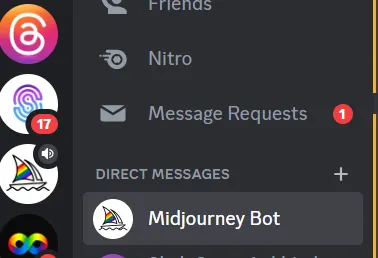
2. You can type in a forward slash (“/) plus a simple prompt to initiate processes. To start, we’ll use “/imagine” to generate images. Type it in and hit the spacebar. You’ll see a box where you can make an image suggestion.
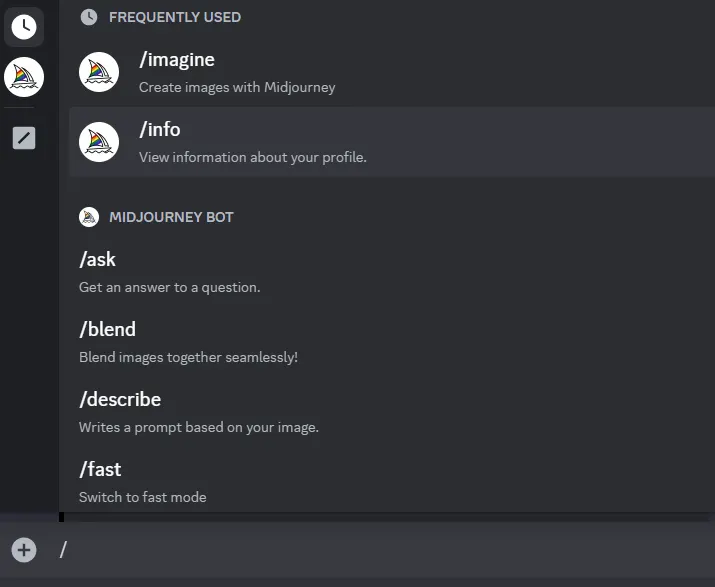
3. Type in an idea and hit enter. Midjourney will generate images based on your suggestion.

4. You can now look at the images. If you’re happy with the results, you can click on the image and save it to your computer — like you would with any other image.
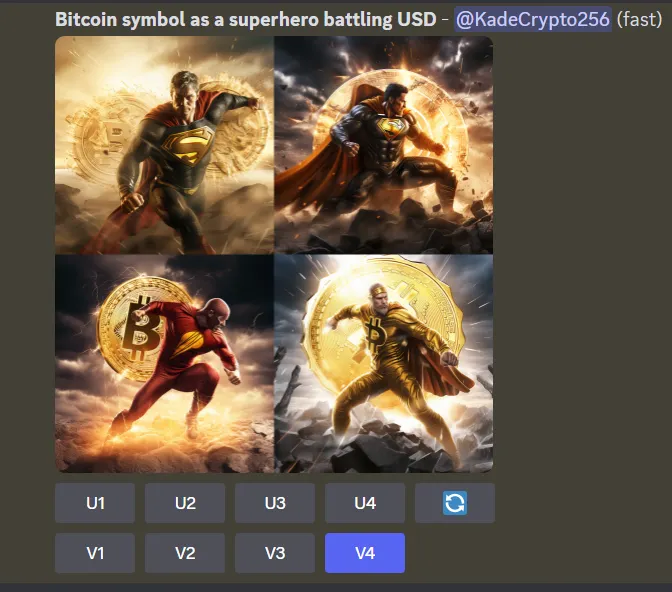
5. If not, you can alter the image(s) in a number of ways. One way is to do a Variation of one of the four images, with V1 being in the top left corner and V4 being in the bottom right. In this example, let’s select our favorite (V4) and do a variation to get closer to our final desired image.
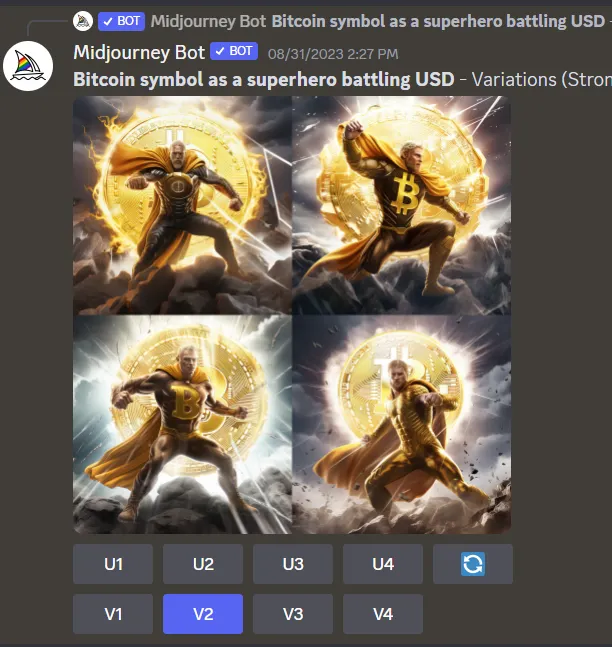
6. As you can see, we created variations of the last image (V4). While these look great, let’s do another round of changes. Here, we’re selecting V2 to do another reshuffle of variations. Here are the results:
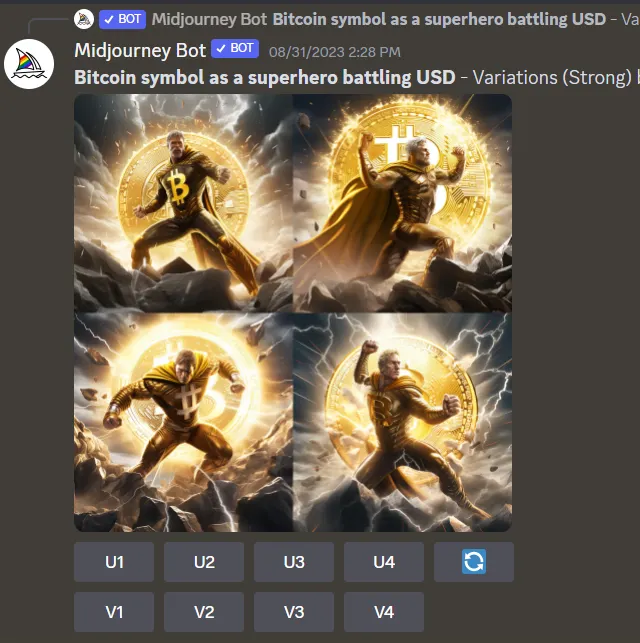
7. At this point, let’s say we’re satisfied with the results. Simply select the image(s) you like, save them to your computer, and you’re done. Congrats, you’re already an intermediate Midjourney user.
Another useful prompt for beginners is the “/info” prompt that shows your account status. This allows you to see when your subscription will renew, how much “fast” GPU time you have, how many images you have created, and a host of other information.
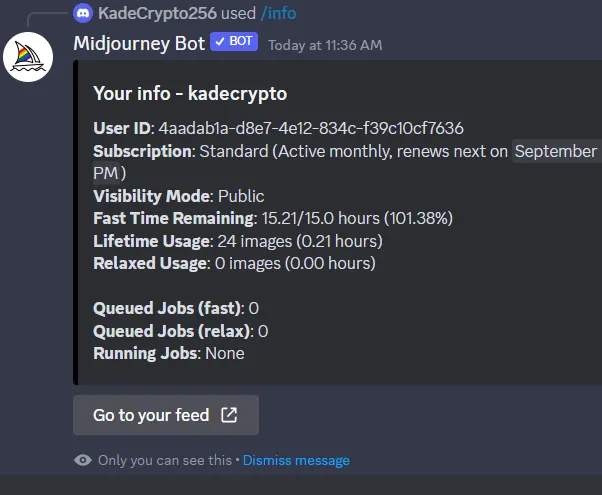
Midjourney Prompt Tips
It’s worth noting that prompts can be very short and simple — or long and descriptive. However, prompts that use human sentence structure may not be ideal (as seen above/below in some of the examples). For this reason, there may be a bit of trial and error when it comes to getting what you want. Also, sometimes the images generated don’t seem to match what you asked for. Let’s look at a few examples:
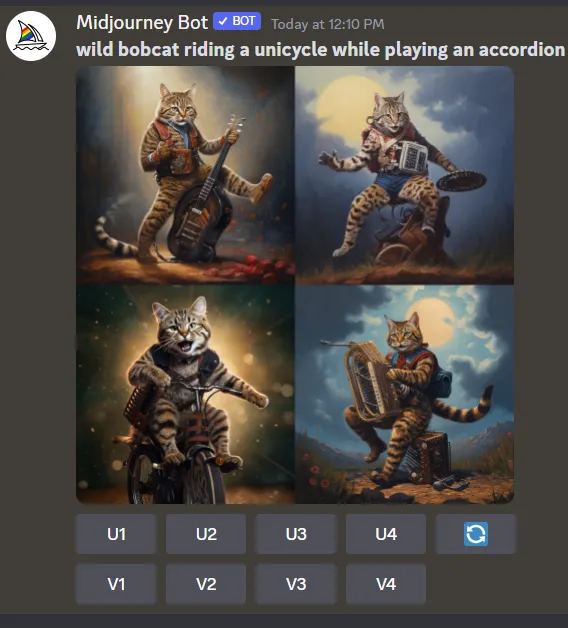
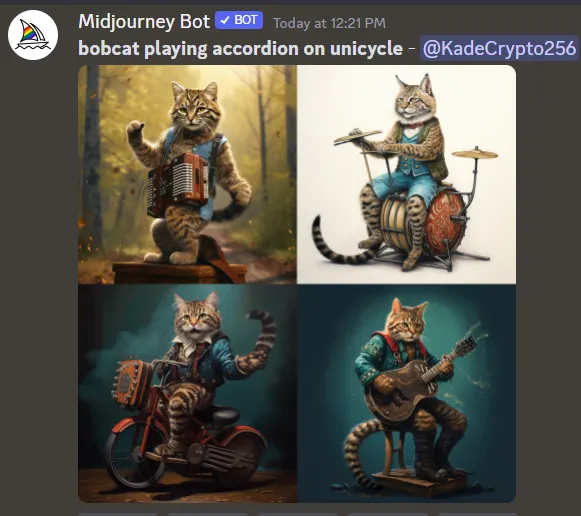
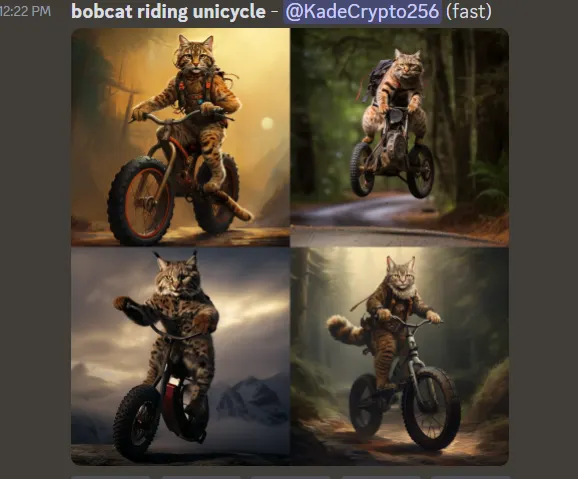
As you can see, the images aren’t quite what the prompts had asked for. While still entertaining, we see that many of the images have a bobcat playing the wrong instrument while most of them have him on a bicycle — not a unicycle. Even with different prompts, we struggled to create the image we imagined. With a little more trial and error (and some Variations), we could probably get an image that more closely resembles what we had in mind.
In many instances, the Imagine prompt works well the first time you try it (often even better than you imagined). As the old saying goes, “A Midjourney image is worth a thousand words — and only needs a short text prompt.”
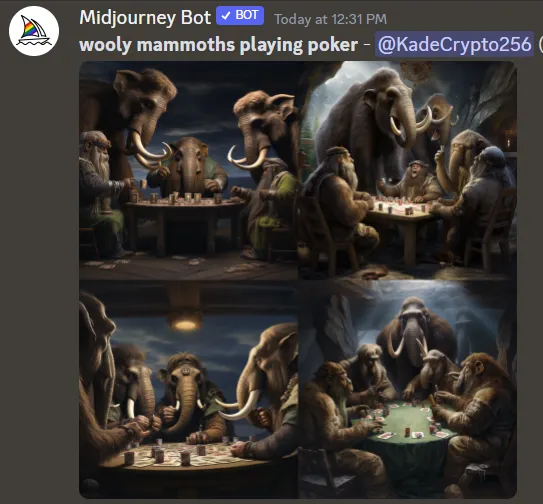
Midjourney’s Continued Progress
With only “/imagine” and a little information, you can have a lot of fun generating images (like our crypto investors above who seem to be really enjoying themselves). In the conclusion to this series, we’ll cover a few more prompts and advanced features that you can use to get the most out of your Midjourney subscription. While still relatively simple to use, these additional prompts can help you fine tune your images and bring them to the next level.
Cheat Sheet:
- Once you’re signed up, you can use the Midjourney Bot (on Discord) to easily generate images using the Imagine prompt.
- Using Variation, you can select one of the images generated with Imagine and create four new variations.
- Simple Imagine prompts tend to create better images. Longer prompts may not produce your desired results as the Midjourney Bot may not comprehend the grammar of various sentence structures.
- The Info prompt will give you information on your Midjourney subscription status.


